Start PuTTY from the run box by dumping the executable in a directory that is in the windows path. for example, c:windows
Now, create a profile in PuTTY named default and set any options you want.
Finally go to run and type (putty 192.168.1.1) where 192.168.1.1 is replaced by the IP address you want to access.
It is a really simple tip but one that saves me a lot of time.
For you users of the jaws for Windows screen reader, here are another few tips you will find very useful if you need to use PuTTY.
There are a number of settings that can be applied to PuTTY to make it more functional:
Firstly, in PuTTY, go to the behaviour page of the options. Shift tab until you get to the treeview and arrow down to behaviour. Now tab over to “Window closes on Alt + F4” and check it. Tab to “System menu opens on alt + space” and check that as well.
Now go back to the session page, right at the top of the treeview and arrow to the address or hostname field and type the IP you will want to connect to. Note, you can override this setting by typing it manually in the run box as noted above. Now tab to the load or save settings list box and press the down arrow once to highlight the default option. Press tab until you get to the save button and hit enter on it. Now tab over to the open button and hit enter on it. Note, the settings will not save until you have established a connection to the remote computer.
From then on, when you go to start then run and type PuTTY 192.168.1.1 for example your default settings will be used.
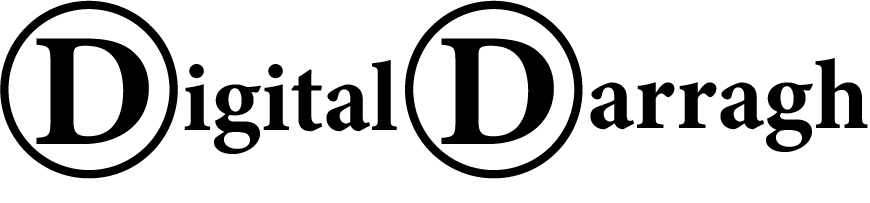

Recent comments